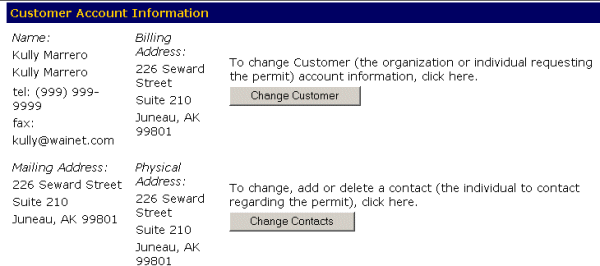
The Change Customer screen appears. This screen varies depending on whether the customer that logged in was an individual or an organization. All the known information for the customer appears in the appropriate fields.
-OR-
Select the Cancel Changes button to exit without saving your information and return to the Main Menu page.
-OR-
Select the Reset button to erase your information and start again.