The Account Information section on the screen should show the name of the individual or organization/company applying for the permit and their mailing address.
All required fields are denoted with a red asterisk (*)
- Select the region where the proposed RCIA sign will be located, required, from the pulldown menu. Use
the down arrow to see your options.
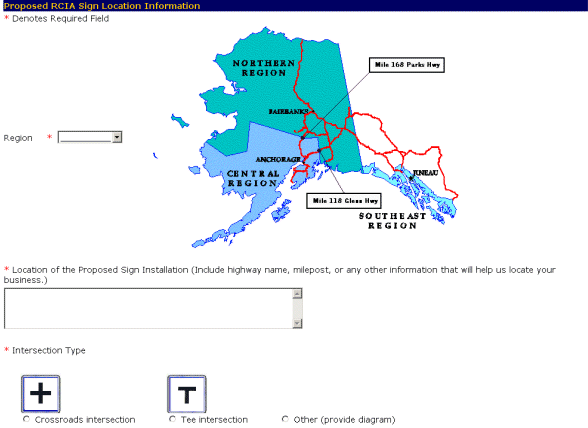
- Enter the proposed sign location in the Location of the Proposed Sign Installation (Include highway name, milepost, or any other information that will help us locate your business.) field.
- Select the Intersection type by clicking on the appropriate circle.
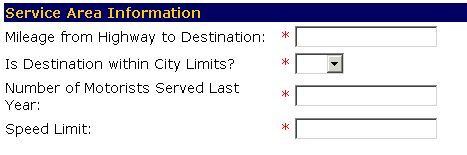
All required fields are denoted with a red asterisk (*)
- Enter the mileage from the highway to the RCIA, required, in the Enter the Mileage from Highway to Destination: field.
- Indicate if the RCIA is within city limits, required, using the Is Destination within City Limits? pulldown.
- Enter the number of motorist that visited the RCIA, required, in the Number of Motorist Served Last Year: field.
- Enter the speed limit in the Speed Limit: field.
- Enter the text for the sign in the Requested sign Legend: field.
First two lines are reserved for the name of the RCIA. The third line is reserved for the direction (i.e., next right/left, x miles, etc.).
- Click on the boxes under the sign images that you would like to include on your sign. You may select up to 4. Click Other to provide your own diagram.
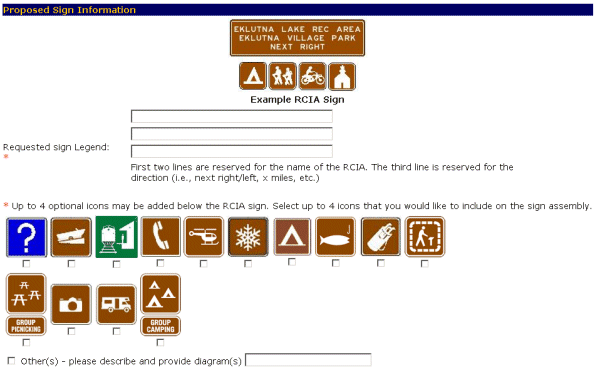
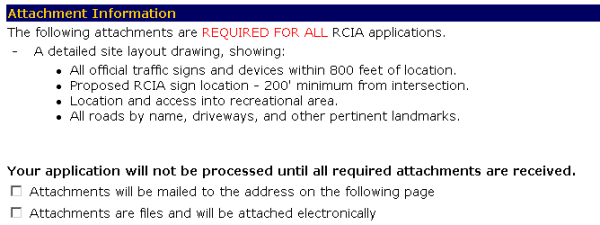

-OR-
Select the Cancel button to exit to the Main Menu without saving your application.
-OR-
Select the Reset button to erase your information and start again.
-OR-Select the Logout button to exit the system.