The Applicant Information section on the form should show the name of the entity requesting the permit and the mailing address for the entity.
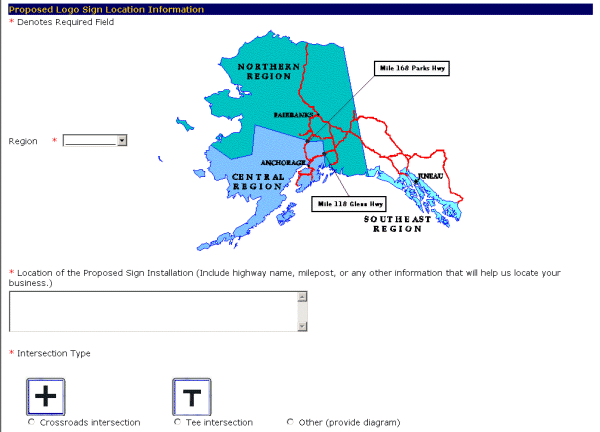
All required fields are denoted with a red asterisk (*)
- Select the region where the proposed Logo sign will be located, required, from the pulldown menu. Use the down arrow to see your options.
- Enter the proposed sign location, required, in the Location of the Proposed Sign Installation (Include highway name, milepost, or any other information that will help us locate your business.) field.
- Select the Intersection type, required, by clicking on the appropriate circle.
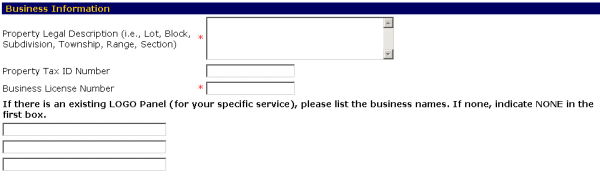
All required fields are denoted with a red asterisk (*)
- Enter the legal description of the property, required, in the Property Legal Description (i.e., Lot, Block, Subdivision, Township, Range, Section) field.
- Enter the tax identification number, optional, in the Property Tax ID Number field.
- Enter the business license number, required, in the Business License Number field.
- List any existing Logo Panels for your service in the fields provided. If none, indicate NONE in the first box..
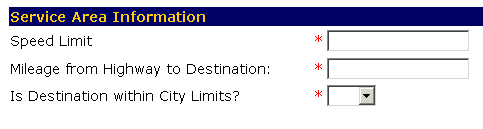
All required fields are denoted with a red asterisk (*)
- Enter the speed limit, required, in the Speed Limit field.
- Enter the mileage from the highway to your business, required, in the Mileage from Highway to Destination:field.
- Select yes from the Is Destination within City Limits? pulldown menu, required, by selecting the down arrow and moving the cursor over the yes to highlight it if your business is within city limits. Otherwise, select No.
All required fields are denoted with a red asterisk (*)
-
Select the specific service for which you are requesting a Logo sign by clicking on the circle next to it.

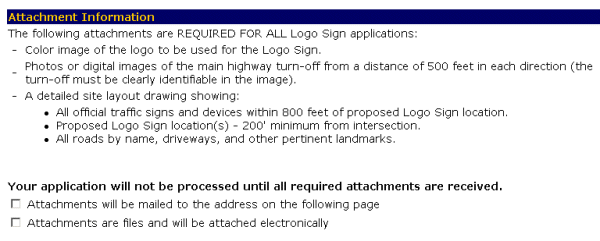

-OR-
Select the Cancel button to exit to the Main Menu without saving your application.
-OR-
Select the Reset button to erase your information and start again.
-OR-Select the Logout button to exit the system.