The Change Contact menu screen appears.
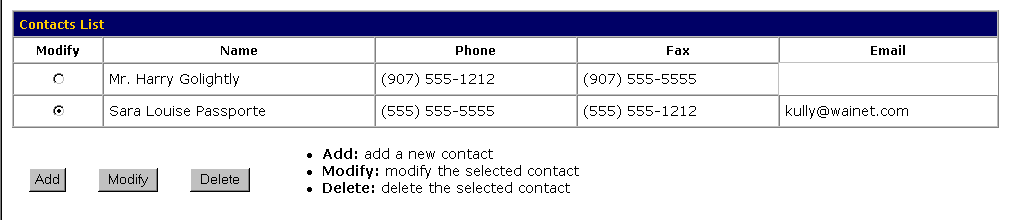
The Change Contact Person Information screen appears.
The Change Password screen appears.
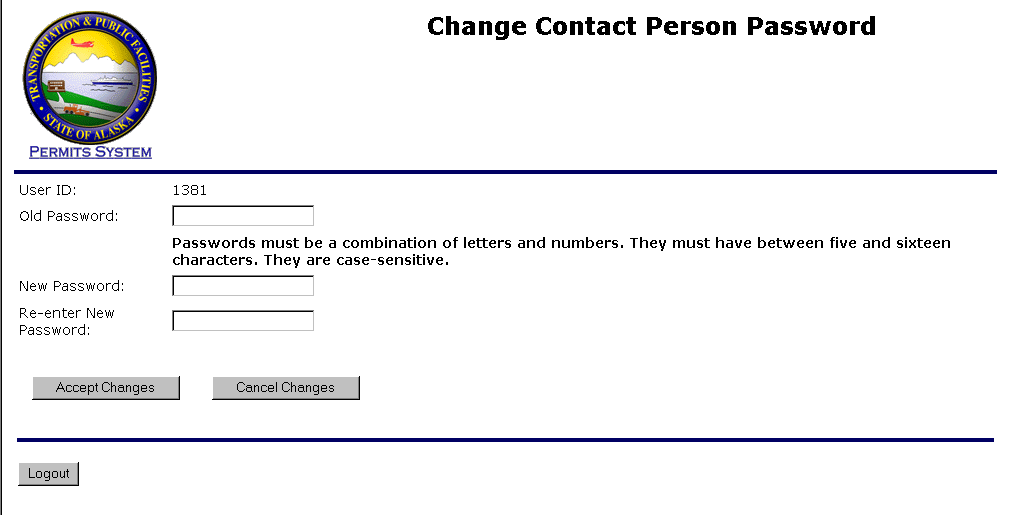
-OR-
Select the Cancel Changes button to exit without saving your information and return to the Main Menu page.
The Change Contact menu screen appears.
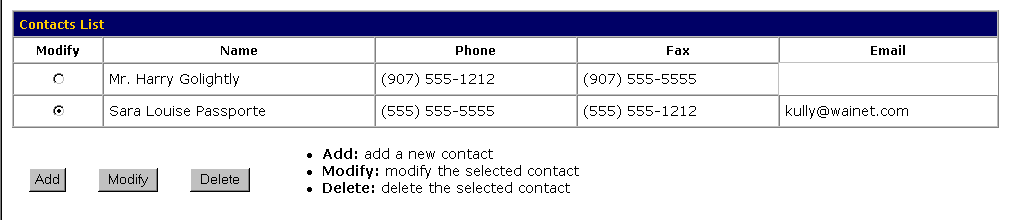
The Change Contact Person Information screen appears.
The Change Password screen appears.
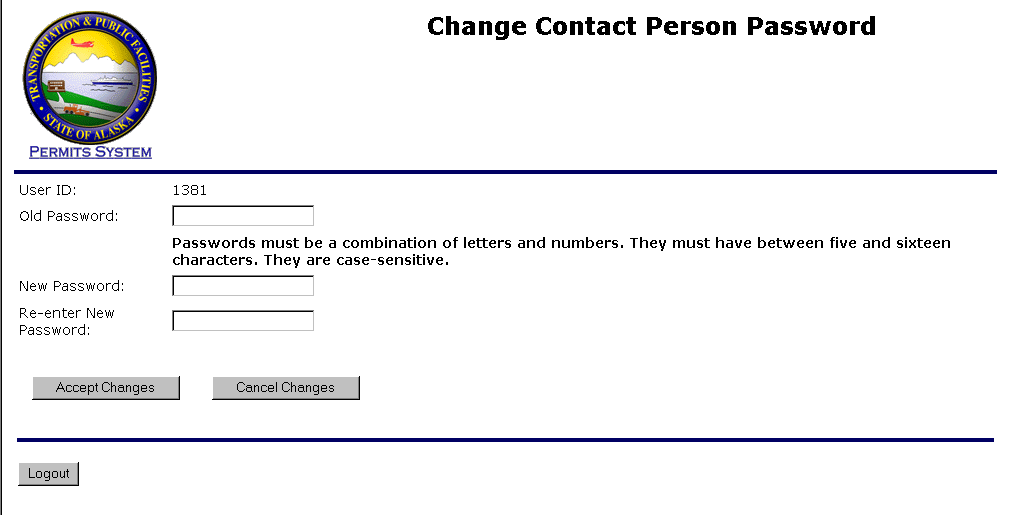
-OR-
Select the Cancel Changes button to exit without saving your information and return to the Main Menu page.
Select the Logout button to exit the system.
Last modified date: 06/06/2001