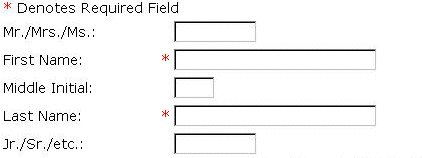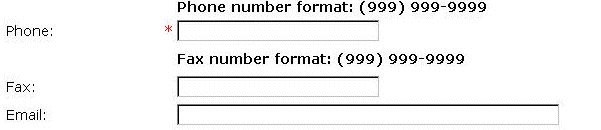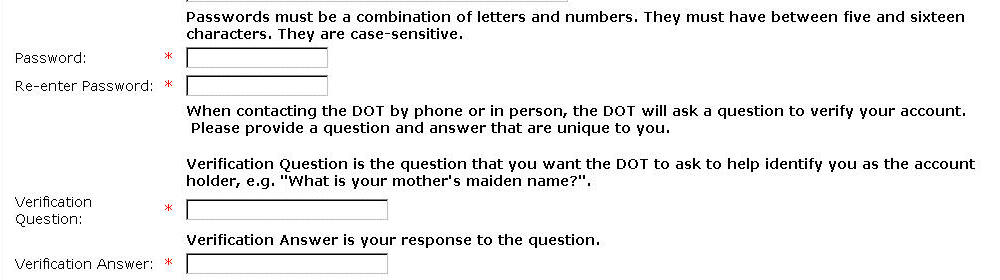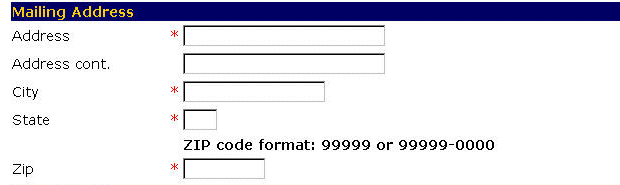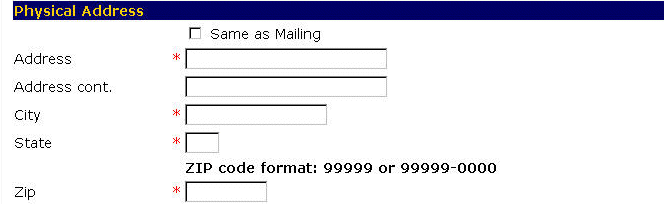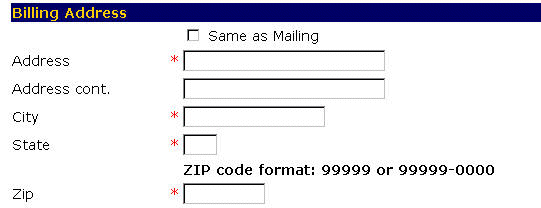-
From the Welcome screen, scroll down to the No Account? portion to screen.

-
Select Individual.
-
In the fields shown below, you will enter your name. Your first name and last name are required and are denoted with a red asterisk (*).
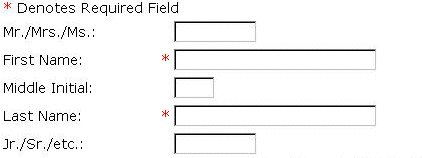
-
Enter your title, if you wish, in the Mr./Mrs./Ms.: field.
-
Enter your first name in the First Name: field.
-
Enter your middle initial, if you wish, in the Middle Initial: field.
-
Enter your last name in the Last Name: field.
-
Enter your designation, if you have one, in the Jr./Sr./etc.: field.
-
In the fields shown below, you will enter your contact information. Your phone number is required and is denoted with a red asterisk (*).
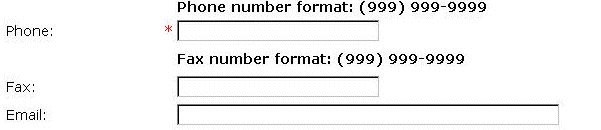
-
Enter your phone number in the Phone: field using the format shown.
-
If you wish, enter your fax number in the Fax: field using the format shown.
-
Enter your email address in the Email: field to be contacted by email.
If you provide your email address, you will receive notifications that tell you whent the status changes on your requests.
-
In the fields shown below, you will enter your password information. All required fields are denoted with a red asterisk (*).
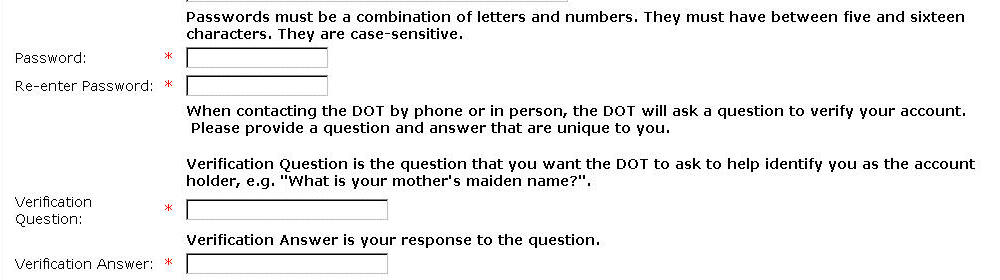
-
Enter your password in the Password: field using the format shown.
-
Re-enter your password in the Password Verification: field exactly as you
previously entered it.
-
Enter your verification question in the Verification Question: field, so that the Permit
Officer can verify that it is you calling.
-
Enter your verification response in the Verification Response: field, so that the Permit
Officer can know that it is you calling.
-
In the fields shown below, you will enter your mailing address. This is the address at which you receive your mail. All required fields are denoted with a (*).
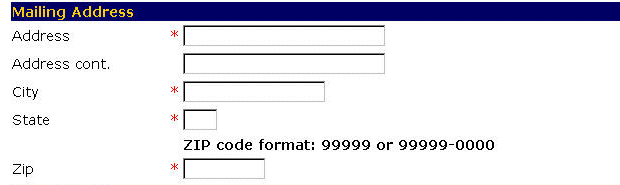
-
Enter your mailing address in the Address and Address cont.
fields.
-
Enter the city for your mailing address in the City field.
-
Enter the state for your mailing address in the State field.
-
Enter your zip code in the Zip field using the format shown above.
-
In the fields shown below, you will enter your physical address. This is the address at which your residence is located. If it is the same as your mailing address, check the same as
mailing address field and continue to the Billing Address section. All required fields are denoted with a (*).
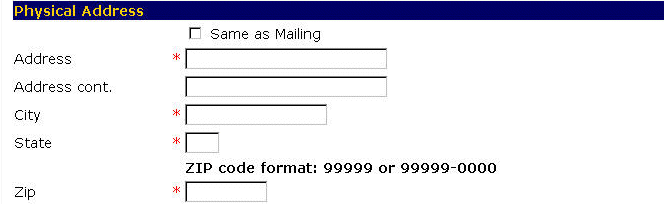
-
Enter your physical address in the Address and Address cont.
fields.
-
Enter the city for your address in the City field.
-
Enter the state for your address in the State field.
-
Enter your zip code in the Zip field using the format shown above.
-
In the fields shown below, you will enter your billing address. This is the address at which your want your bill sent. If it is the same as your mailing address, check the same as
mailing address field and continue to the Step 33. All required fields are denoted with a (*).
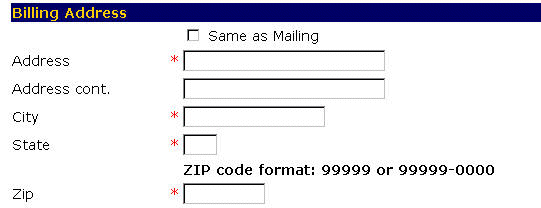
-
Enter your billing address in the Address and Address cont.
fields.
-
Enter the city for your address in the City field.
-
Enter the state for your address in the State field.
-
Enter your zip code in the Zip field using the format shown above.
-
Select the Submit button to create your account.
-OR-
Select the Cancel button to exit to the main menu without saving your information.
-OR-
Select the Reset button to erase your information and start again.