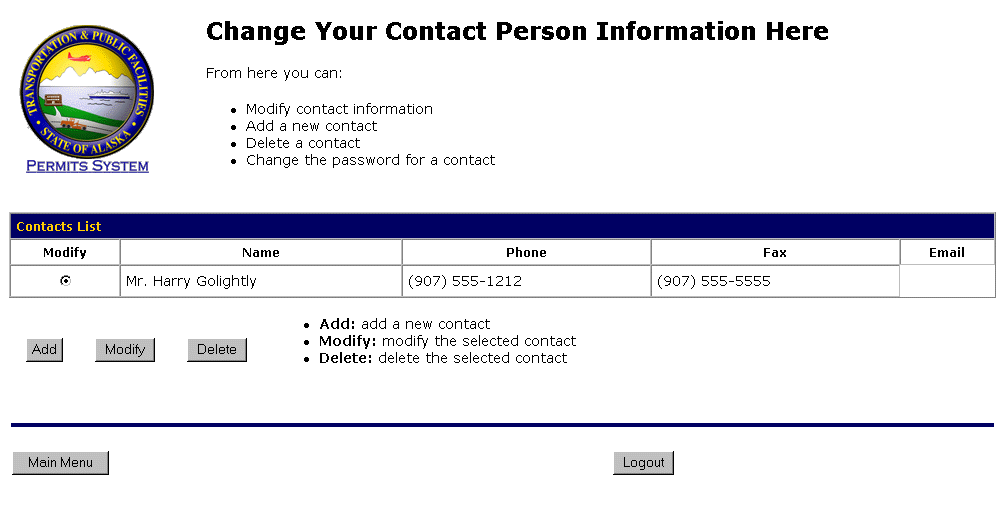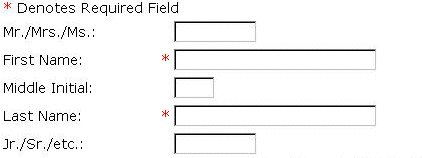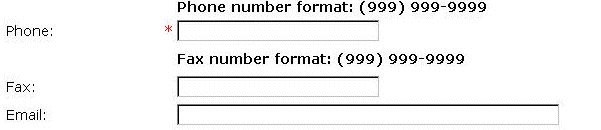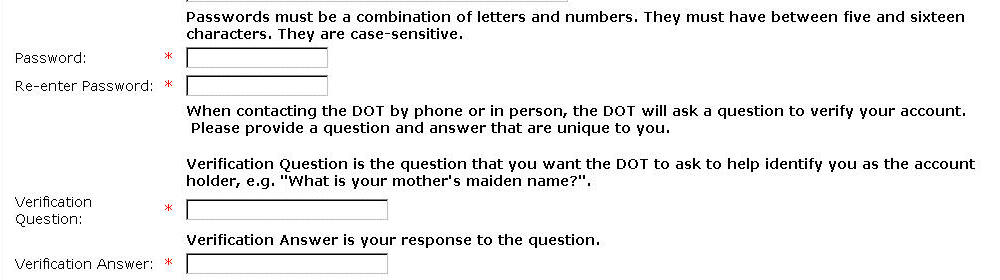-
From the main menu, select Change Contacts button.
The Change Contact menu screen appears.
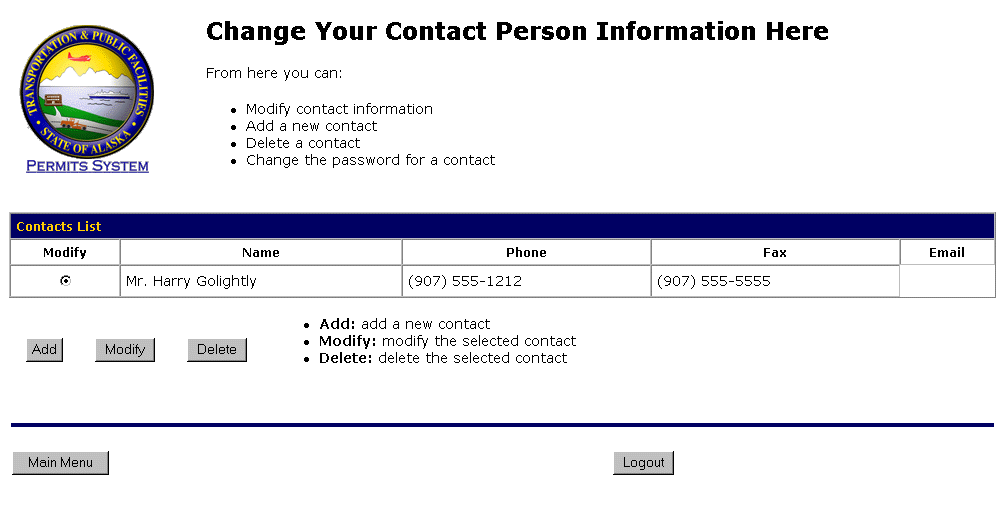
- Select the Add button.
The Add a Contact screen appears.
In the fields shown below, you will enter your name. Your first name and last name
are required and are denoted with a red asterisk (*).
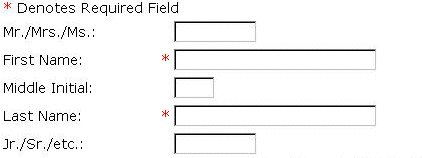
- Enter your title, if you wish, in the Mr./Mrs./Ms.: field.
- Enter your first name in the First Name: field.
- Enter your middle initial, if you wish, in the Middle Initial: field.
- Enter your last name in the Last Name: field.
- Enter your designation, if you have one, in the Jr./Sr./etc.: field.
In the fields shown below, you will enter your contact information. Your phone number
is required and is denoted with a red asterisk (*).
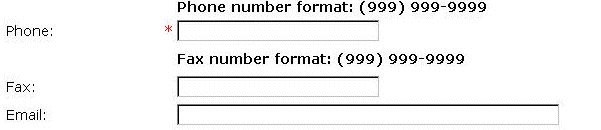
- Enter your phone number in the Phone: field using the format shown.
- If you wish, enter your fax number in the Fax: field using the format shown.
- Enter your email address in the Email: field to be contacted by email.
If you provide your email address, you will receive notifications that tell you whent
the status changes on your requests.
In the fields shown below, you will enter your password information. All required fields
are denoted with a red asterisk (*).
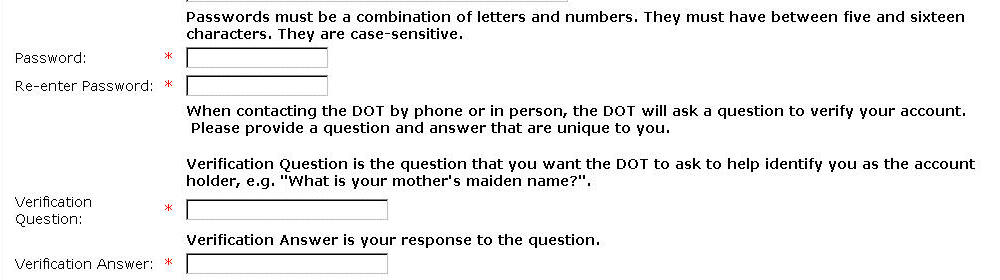
- Enter your password in the Password: field using the format shown.
- Re-enter your password in the Password Verification: field exactly as you previously entered it.
- Enter your verification question in the Verification Question: field, so that the Permit
Officer can verify that it is you calling.
- Enter your verification response in the Verification Response: field, so that the Permit
Officer can know that it is you calling.
- Select the Submit button to create your account and return to the Change Contacts Menu screen.
The new contact will appear on the screen.
-OR-
Select the Cancel button to exit to the main menu without saving your information.
-OR-
Select the Reset button to erase your information and start again.