The Change Contact menu screen appears.
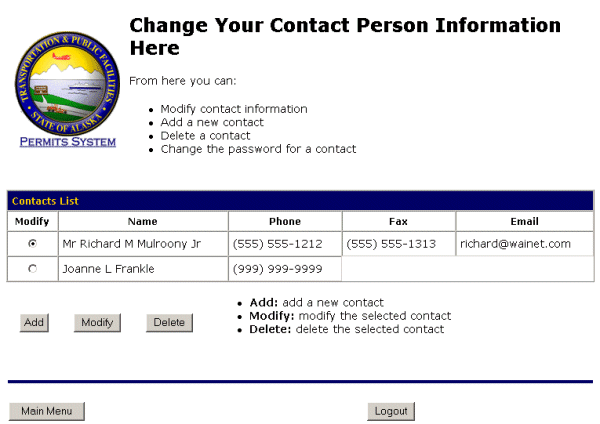
The Change Contact Person Information screen appears.
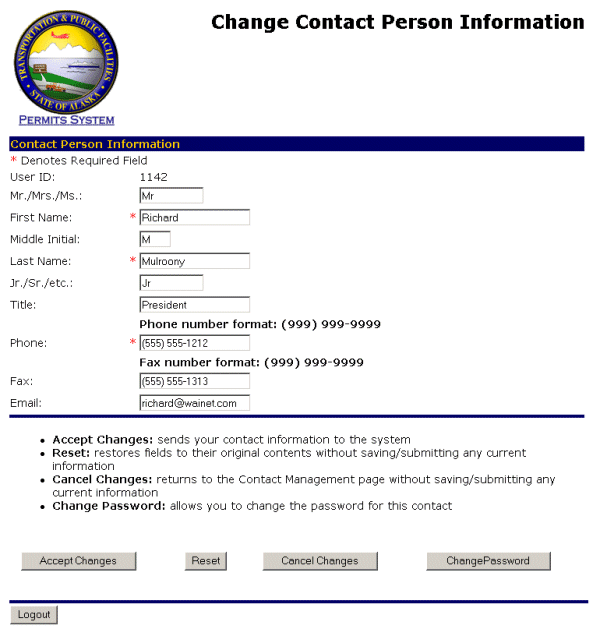
-OR-
Select the Cancel Changes button to exit without saving your information and return to the Main Menu page.
-OR-
Select the Reset button to erase your information and start again.
-OR-
Select the Change Password button.
Remember to Accept Changes before selecting this button if you made changes.