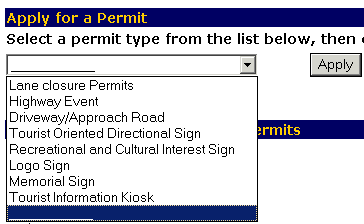
The Permits pulldown menu appears.
The Lane Closure Permit Application appears.
The Account Information section on the screen should show the name of the individual or organization/company applying for the permit and their mailing address.
All required fields are denoted with a red asterisk (*)
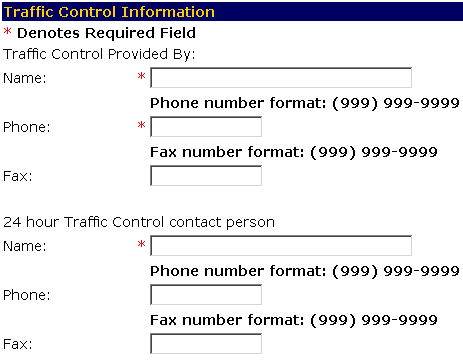
In the Traffic Control Provided By section:
- Enter the name of the person/organization that will provide traffic control during the closure, required, in the Name: field.
- Enter the phone number for the person/organization that will provide traffic control during the closure, required, in the Phone: field using the format shown.
- Enter the fax number for the person/organization that will provide traffic control during the closure, optional, in the Fax: field using the format shown.
In the 24 hour Traffic Control contact person section:
- Enter the name of the person to contact if there is a question or problem, required, in the Name: field.
- Enter the phone number for the person to contact if there is a question or problem, optional, in the Phone: field using the format shown.
- Enter the fax number for the person to contact if there is a question or problem, optional, in the Fax: field using the format shown.
All required fields are denoted with a red asterisk (*)
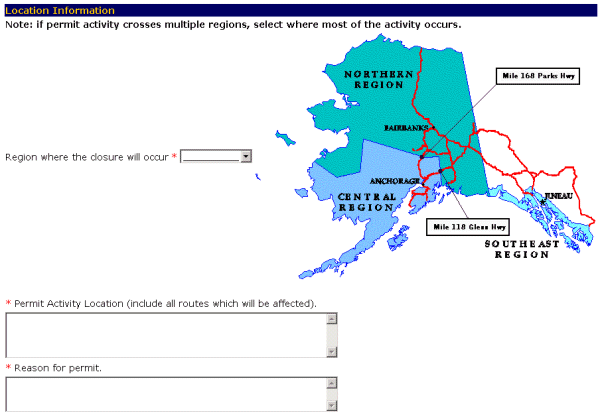
- Select the region where the closure will occur, required, from the pulldown menu. Use the down arrow to see your options.
- Enter the routes that will be affected, required, in the Permit Activity Location (include all routes which will be affected) field.
- Enter the reason for the closure, required, in the Reason for permit field.
All required fields are denoted with a red asterisk (*)
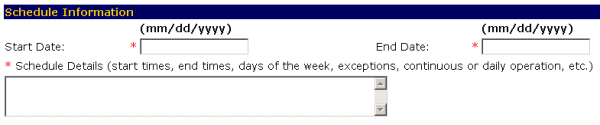
- Enter the starting date for the closure, required, in the Start Date: field.
- Enter the last day of the closure, required, in the End Date field.
- Enter the details for closure, required, in the Schedule Details (start times, end times, days of the week, exceptions, continuous or daily operation, etc.) field.
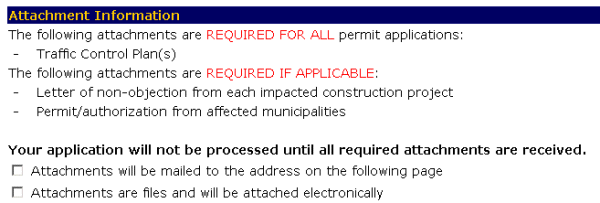

-OR-
Select the Cancel button to exit to the Main Menu without saving your application.
-OR-
Select the Reset button to erase your information and start again.
-OR-Select the Logout button to exit the system.