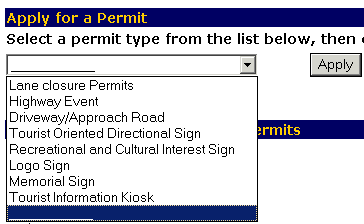
The Permits pulldown menu appears.
The Highway Event Permit Application appears.
The Account Information section on the screen should show the name of the individual or organization/company applying for the permit and their mailing address.
All required fields are denoted with a red asterisk (*)
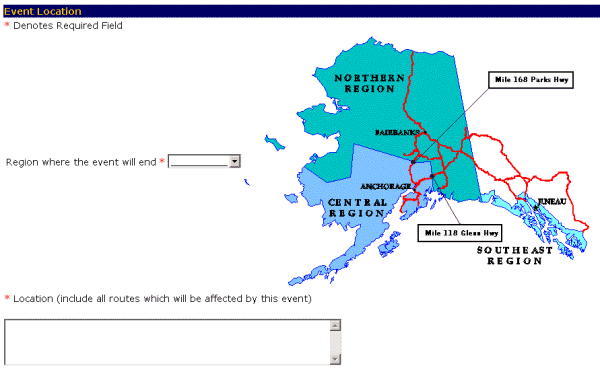
- Select the region where the event will occur, required, from the pulldown menu. Use the down arrow to see your options.
- Enter the location of the event and all affected routes, required, in the Location (include all routes which will be affected) field.
All required fields are denoted with a red asterisk (*)
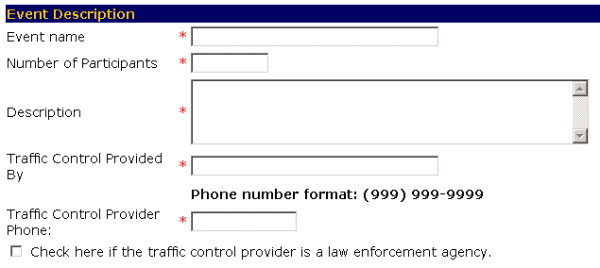
- Enter the event name, required, in the Event Name field.
- Enter the number of participants expected to participate, required, in the Number of Participants field.
- Enter a description of the event, required, in the Description field.
- Enter the name of the person/organization that will provide the traffic control, required, in the Traffic Control Provided By field.
- Enter a phone number for the traffic control provider, required, in the Traffic Control Provided Phone: field.
- Check the box if the traffic control provider is a law enforcement agency.
All required fields are denoted with a red asterisk (*)
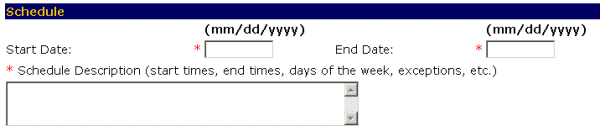
- Enter the starting date for the event, required, in the Start Date: field.
- Enter the last day of the event, required, in the End Date field.
- Enter the schedule details for event, required, in the Schedule Description (start times, end times, days of the week, exceptions, etc.) field.
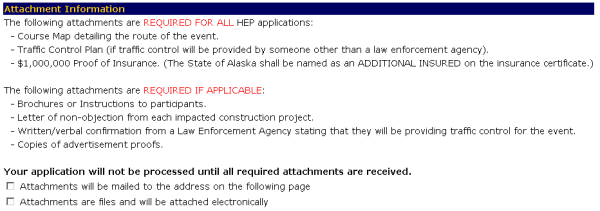

-OR-
Select the Cancel button to exit to the Main Menu without saving your application.
-OR-
Select the Reset button to erase your information and start again.
-OR-Select the Logout button to exit the system.