
Select Individual.
In the fields shown below, enter your name. All required field are denoted with a red asterisk (*).
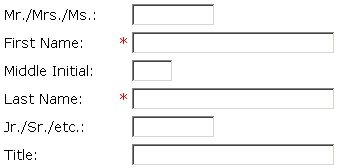
- Enter your title, optional, in the Mr./Mrs./Ms.: field.
- Enter your first name, required, in the First Name: field.
- Enter your middle initial, optional, in the Middle Initial: field.
- Enter your last name, required, in the Last Name: field.
- Enter your designation, if you have one, in the Jr./Sr./etc.: field.
- Enter your position title, optional, in the Title: field.
In the fields shown below, enter your contact information. All required field are denoted with a red asterisk (*).
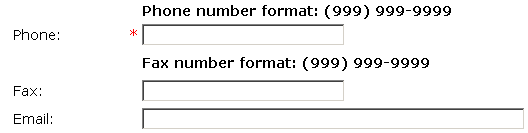
- Enter your phone number, required, in the Phone: field using the format shown.
- Enter your fax number, optional, in the Fax: field using the format shown.
-
Enter your email address, optional, in the Email: field to be contacted by email.
If you provide your email address, you will receive notifications when the status changes on your applications. If you do not provide an email address, you will need to contact your regional DOT Permit Office for status inquiries or review the status of the application online from the Main Menu.
In the fields shown below, enter your password information. All required field are denoted with a red asterisk (*).

- Enter your password, required, in the Password: field using the format shown.
- Re-enter your password, required, in the Re-enter Password: field exactly as you previously entered it.
- Enter your verification question, required, in the Verification Question: field, so that the Permit Agent can verify that it is you calling.
- Enter your verification answer, required, in the Verification Answer: field, so that the Permit Agent will know that it is you calling.
In the fields shown below, enter your mailing address.
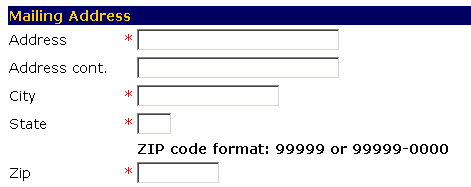
- Enter your mailing address, required, in the Address and Address cont. fields.
- Enter the city, required, for your mailing address in the City field.
- Enter the state, required, for your mailing address in the State field.
- Enter your zip code, required, for your mailing address in the Zip field using the format shown.
In the fields shown below, enter your physical address. This address is where you reside. If it is the same as your mailing address, check the Same as Mailing field and continue to the Billing Address section.
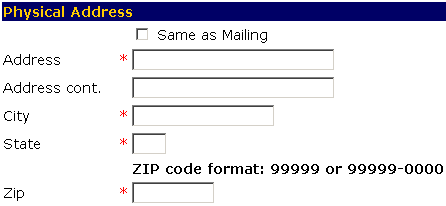
- Enter your physical address, required, in the Address and Address cont. fields.
- Enter the city, required, for your physical address in the City field.
- Enter the state, required, for your physical address in the State field.
- Enter your zip code, required, for your physical address in the Zip field using the format shown.
In the fields shown below, enter your billing address. This is the address at which you want your bill sent. If it is the same as your mailing address, check the Same as Mailing field and continue to the Step 9.
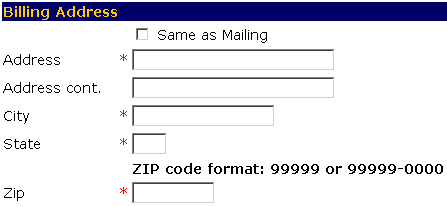
- Enter your billing address, required, in the Address and Address cont. fields.
- Enter the city, required, for your billing address in the City field.
- Enter the state, required, for your billing address in the State field.
- Enter your zip code, required, for your billing address in the Zip field using the format shown.

-OR-
Select the Cancel button to exit to the Main Menu without saving your information.
-OR-
Select the Reset button to erase your information and start again.