The Account Information section on the screen should show the name of the individual or organization/company applying for the permit and their mailing address.
All required fields are denoted with a red asterisk (*)
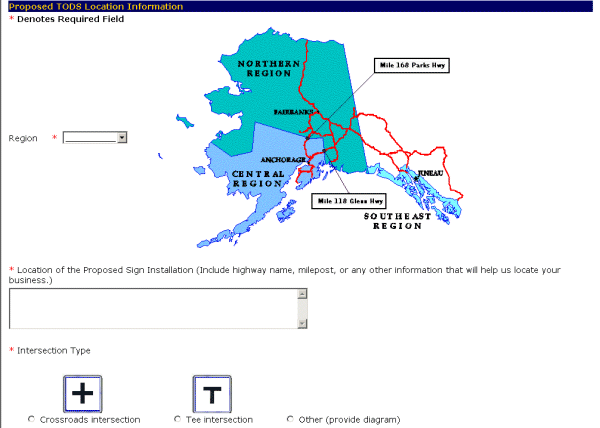
- Select the region where the proposed TODS sign will be located, required, from the pulldown menu. Use the down arrow to see your options.
- Enter the proposed sign location, required, in the Location of the Proposed Sign Installation field.
- Select the Intersection type by clicking on the appropriate circle.
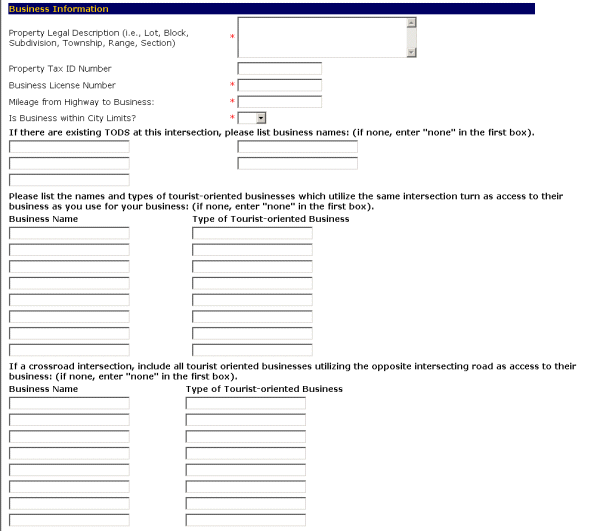
All required fields are denoted with a red asterisk (*)
- Enter the legal description of the property, required, in the Property Legal Description (i.e., Lot, Block, Subdivision, Township, Range, Section) field.
- Enter the tax identification number, optional, in the Property Tax ID Number field.
- Enter the business license number, required, in the Business License Number field.
- Enter the number of miles from the business to the highway, required, in the Mileage from Highway to Business: field.
- Indicate if the business is within city limits, required, using the Is Business within City Limits? pulldown.
- List any TODS in the areain the fields provided. If none, enter "none" in the first field.
- List the names and types of tourist-oriented businesses which use the same intersection turn as access to their business as you use for your business in the fields provided. If none, enter "none" in the first field.
- If a crossroad intersection, include all tourist oriented businesses using the opposite intersecting road as access to their business. If none, enter "none" in the first field.
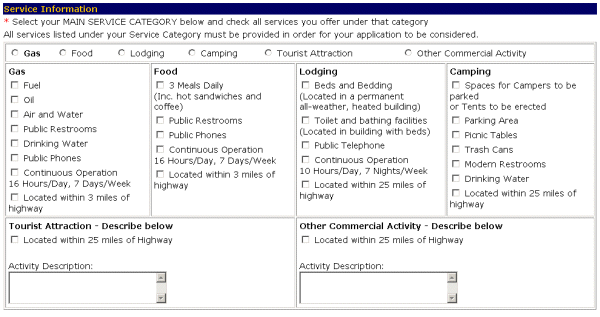
All required fields are denoted with a red asterisk (*)
- Select your MAIN SERVICE CATEGORY by clicking on the circle by the category.
- Check all services you offer under that category by clicking on the squares by each item under the category. Note: You must provide all services listed under your selected category in order for your application to be considered.
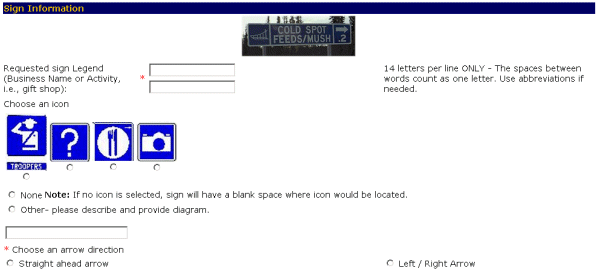
All required fields are denoted with a red asterisk (*)
- Enter the information for the proposed sign, required, in the Requested sign Legend (Business Name or Activity, i.e., gift shop): field.
-
Choose an icon by clicking on the circle by the picture that you want on the sign. Select None to leave the area blank, or Other to provide your own diagram.
Note: You can only have one picture on the sign.
- Choose the direction of the arrow for the proposed sign, required, by clicking on the circle besides description of the arrow that you want.
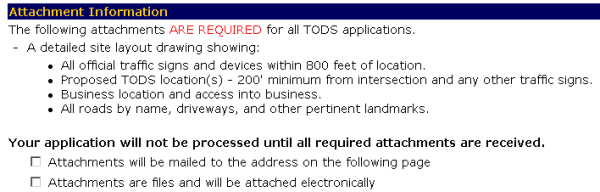

-OR-
Select the Cancel button to exit to the Main Menu without saving your application.
-OR-
Select the Reset button to erase your information and start again.
-OR-Select the Logout button to exit the system.