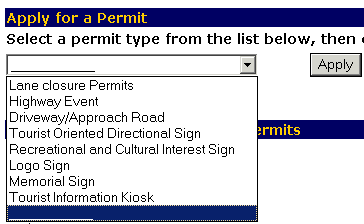
The Permits pulldown menu appears.
The Memorial Sign Application appears.
The Account Information section on the screen should show the name of the individual or organization/company applying for the permit and their mailing address.
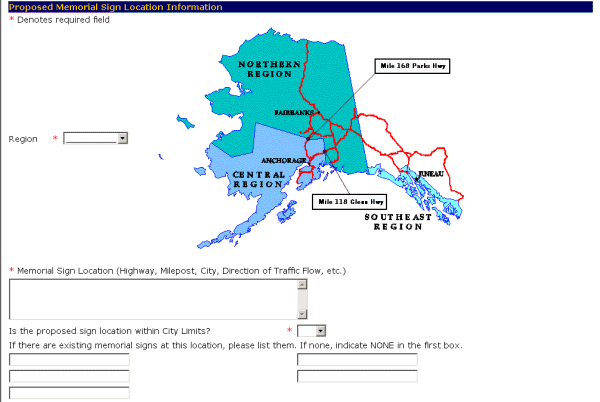
All required fields are denoted with a red asterisk (*)
- Select the region where the proposed memorial sign will be located, required, from the pulldown menu. Use the down arrow to see your options.
- Enter the location of the proposed sign in the Memorial Sign Location (Highway, Milepost, City, Direction of Traffic Flow, etc.) field.
- Select Yes from the Is the proposed sign location within City Limits? pulldown menu, required, if the location is within city limits; otherwise, select No.
- Enter any existing Memorial signs at the chosen location in the fields under List any existing memorial signs at this location. If none, indicate NONE in the first box.. If there are none, indicate so in the first field.
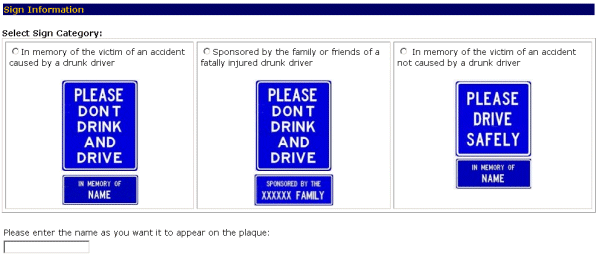
- Select the circle by the sign type that you want for your memorial.
- Enter the name as you want it to appear in the Please enter the name as you want it to appear on the plaque: field.
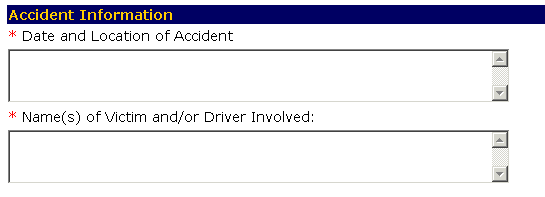
All required fields are denoted with a red asterisk (*)
- Enter the date and location of the accident, required, in the Date and Accident Location field.
- Enter the name of victim and/or driver involved, required, in the Name(s) of Victim and/or Driver Involved: field.
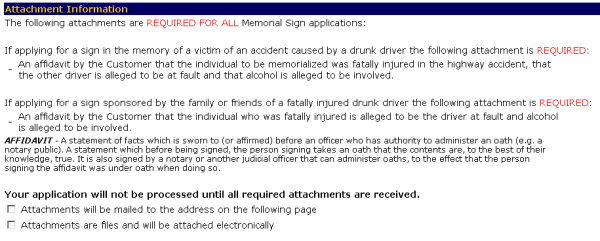

-OR-
Select the Cancel button to exit to the Main Menu without saving your application.
-OR-
Select the Reset button to erase your information and start again.
-OR-Select the Logout button to exit the system.